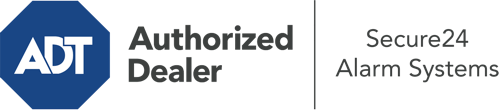How Do I Operate The ADT Command Panel In Mobile?
The center of your home security system, the ADT Command panel is a high-performing interactive screen that connects with all of your security components. You can activate your system, customize home automation settings, and even communicate with monitoring experts. Chances are you’ll have no problems operating this easy-to-use interface, but to help you get started, it’s a good idea to inspect some of its core features.
What Might You Do With ADT Command In Mobile?
Prior to diving into the essentials of how to operate it, consider what this core home security hub can accomplish. First and foremost, ADT Command is where you can arm and disarm your system, but it’s capable of so much more.
When using ADT Command, you can:
- Personalize home automation with your own scenes, schedules, or rules. To illustrate, you are able to have your front door automatically lock when the system is armed or have lighting switch on at predetermined times.
- Secure or open doors.
- View live video or pre-recorded clips of your doorbell, indoor, or outdoor cameras.
- Speak through the bi-directional talk component or contact ADT directly whenever there’s an emergency.
- Connect with your smart speaker.
- Update users and Wi-Fi settings.
Becoming Acquainted With Your ADT Command Panel In Mobile
One of the best things you can do is simply get accustomed to the screen. That begins with the home screen. You’ll notice a big icon that indicates your current status - such as “Ready To Arm.” Below, you’ll see additional icons that indicate different arming alternatives. Press them when you would like to modify your status. The custom arming choice is nice because it allows you to bypass particular sensors. Would you like to leave a window ajar at night for a little fresh air without triggering the alarm? That’s not a problem.
At the upper left-hand side, you’ll spot a Wi-Fi icon that displays your network signal and a messages icon where you are able to get communications from ADT. On the right-hand side, you’ll see symbols for home automation, scenes, and zones. At the top right, you’ll discover important emergency distress buttons. You’ll have the ability to press for police, fire, or personal. Your monitoring specialists will inform the appropriate emergency personnel based on your decision.
The pointer to the right-hand side will take you to additional options. There, you’ll find access to the system’s tools. Press this indicator, enter your passcode, and then you’ll have the chance to control Wi-Fi and general settings, user profiles, and much more. You’ll even come across support videos if you need direction.
Arming Your Home’s Defense Via The ADT Command Panel
The touch-enabled panel makes activating your system swift and simple. All you need to do is choose the indicator you wish to use from the home display. Your choices are Arm Stay, Arm Away, and Arm Custom. If nobody is going to be home, the away option is the most appropriate selection. You might decide to “quick arm,” which doesn’t require a passcode, or to postpone the arming of your home’s defense. This will start a timer, giving you enough time to leave before the system engages. Arm Stay is the appropriate choice whenever somebody is on site. The custom option permits you to bypass particular devices and also works on a delay.
Once you understand the fundamentals of enabling your system, you may start exploring the other remarkable features.
Take Advantage Of ADT Command With Your New System From Secure24 Alarm Systems
Are you looking forward to being able to operate and personalize your whole home security system using one centralized command panel? Reap the benefits of the robust ADT Command in Mobile by consulting the professionals at Secure24 Alarm Systems. Call (251) 207-7344 to order your system today.